Over the past couple of years, we have seen credit card issuers make a strong move toward a coupon book model with many premium and ultra-premium credit cards whereby in exchange for the annual fee, you get a set of annual, semi-annual, quarterly, or even monthly statement credits for various qualifying purchases. You even need to enroll in many of these benefits. Tracking these benefits to make sure you have used all of them can be a real challenge. In an effort to organize my own cards, I created a first pass at a spreadsheet to track the coupons on select credit cards. This spreadsheet is a work in progress, not a final draft. Still, with an eye toward helping readers make sure they use all of their coupons, I am publishing this early draft both to assist you in tracking a handful of popular coupon-laden cards and to get feedback for future adjustments.
![]()
Coupon Book Tracker 1.0
In order to help you keep track of which coupons you have used and which you have yet to use, I created a Google Doc spreadsheet with tabs for several popular cards with annual, semi-annual, quarterly, or even monthly statement credits for qualifying purchases (enrollment required for many of the Amex benefits). Cards included in the first draft are the Amex Platinum card, Amex Business Platinum Card, Amex Gold Card, Amex Business Gold Card, Amex Hilton Aspire Card, Chase Sapphire Reserve Card, and Chase Sapphire Reserve Business card.
->Click here to open and copy the spreadsheet to your own Google account
While the sheet is mostly intuitive, it is worth reading on for some light explanation as to how it works.
Keep in mind that this spreadsheet lists the maximum value of perks in terms of the highest amount you will receive back in the form of a statement credit. It is important to note that this does not reflect our valuation of perks for the purposes of determining first-year value or deciding which cards to keep or cancel, which tend to discount the face value of prepaid perks. See Which Premium Cards are Keepers? for more on valuing your perks. Instead, this spreadsheet is meant as purely a way to track whether you have used all of your perks and how much (if any) remains.
How to use the sheet (Individual Cards)
The Coupon Book Tracker 1.0 has been set up with two types of tabs: individual card tabs and period-based tabs.
You will first see individual card tabs like these:
![]()
Within an individual card tab, you’ll see a list of fields indicating that card’s various coupon benefits. Here’s a look at the Amex Platinum card:
![]()
On the individual card tabs, you’ll want to modify the “holder” column (I have indicated “Player 1” or “P1”, but on my own copy of the spreadsheet I use my name or my wife’s name), the Last 4/5 digits (the example in the sheet is ficticious) and the amount of the credit you’ve used.
Note that the “Max Value” and “Remaining Value” columns are automatically calculated based on the pre-set “Benefits” column. I have already set the individual card tabs to include all of the key monthly, quarterly, semi-annual, and annual credits along with the associated timeframes, so all you should need to do is enter the total amount you’ve used.
The “remaining” column is automatically set up to stay green for benefits where you have leftover credit and turn red once you have used the credit in full.
There are some additional columns to the right that I keep in my own sheet but you may or may not find necessary. These include the date I used the credit, the renewal date for the card, the date by which I need to decide to keep or cancel, and any additional notes (this final column is where I’ll indicate things like which airline I have selected, which card is currently associated with our Walmart+ account or CLEAR account, etc.
Again, this spreadsheet is a work in progress where I have tried to include the things I think most readers are likely to need while also including some elements that I track in my own spreadsheets.
Note that there are some coupon credits that I have not included. Specifically, I did not include credits that require more than the value of the reimbursement. For instance, the Amex Business Platinum card features an Adobe benefit: earn a $250 statement credit when spending $600+ on U.S. purchases with Adobe per calendar year. Since that perk requires spending more than the max value of the perk, I did not include it in this version of the spreadsheet. Instead, I stuck with statement credits that can be used without spending more than the maximum value.
It is also worth mentioning that I only included benefits that are reimbursed via statement credit. I did not include benefits that offer a merchant credit with an external partner. For instance, consumer Amex Platinum cards offer monthly Uber Cash. Since Uber Cash exists with Uber rather than as a statement credit reimbursement for a purchase, I left it out of this version of the sheet.
How to use the sheet (Period-based tabs)
To the right of the individual card tabs, you’ll find tabs separated into Monthly, Quarterly, Semi-Annual, and Annual periods.
![]()
These tabs are meant for power users with multiple ultra-premium credit cards who mainly want to create a monthly, quarterly, semi-annual, and annual checklist.
In these tabs, you will choose your card from a drop-down menu:
![]()
Enter the card/cardholder information and month, then select the monthly perk from the drop-down, and the max value and remaining value fields will auto-populate based on your perk choice.
![]()
The intention here is that you can either create a single list of each of your monthly coupon credit cards so you can run down the list using the monthly perks or you can create an entry for each month (Jan, Feb, Mar, etc) in order to track how many times you use (or miss) a particular benefit, which you may find to be useful information when debating whether to keep or cancel a card.
The final tab, “PerkAmt”, is the tab being used to look up the perk value (and in some cases to calculate the remaining value based on how much you’ve used). If you want to expand your own sheet, adding more cards and perks, you’ll want to be sure that you keep the “PerkAmt” tab perks in alphabetical order. If you fail to do that, the formulas using the “lookup” function will break, and values in your existing tabs could be incorrect. Feel free to tinker with your copy, but be careful about keeping this last tab in alphabetical order in your own copy of the sheet!
Bottom line
I created the coupon book tracker in order to take stock of which coupon-like benefits we have used this year in my household and which still need to be used. My wife and I have several of some of these premium cards, and I needed a way to track which benefits we have yet to use and on which cards. This spreadsheet was a first pass at doing that in a way that might be useful to others. I intend to expand this sheet with more cards and add new perks as they launch. I am also open to reader feedback about how to improve the sheet with an eye toward making it as broadly useful as possible.
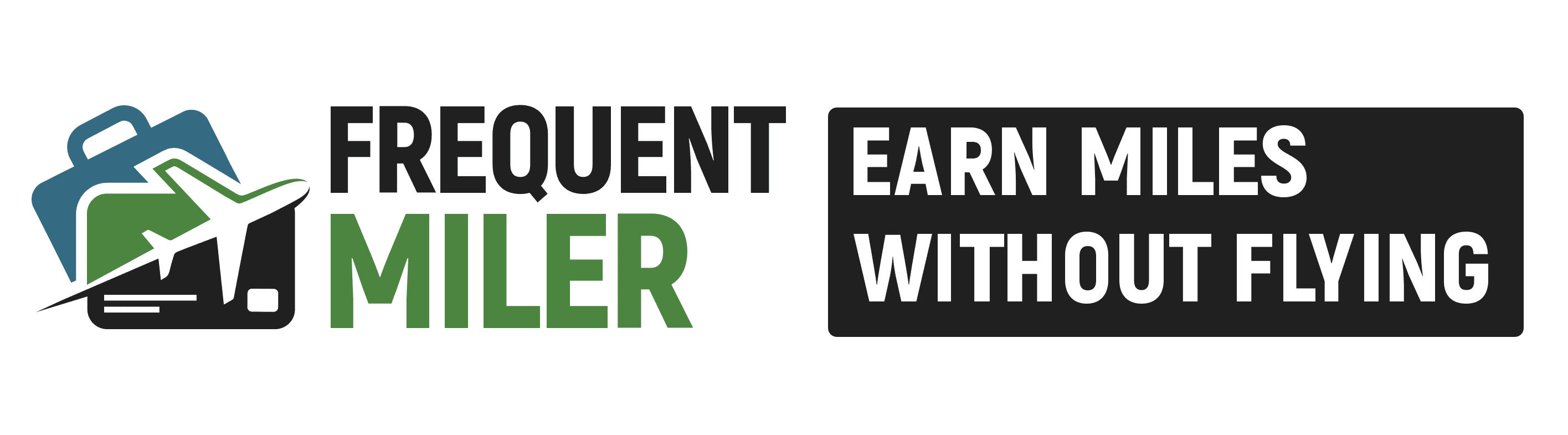

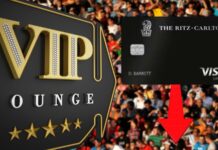


Atmos? 🙂
For completeness – AmEx Platinum is missing SoulCycle $300/yr. If anyone actually uses this.
It’s actually $4,500 per year, because you’re limited to 15 bikes/year.
I argue this jokingly because a) it’s true and b) it’s unnecessary to track unless anyone ever hits the cap. Otherwise, you can just buy a Soulcycle whenever you want (for me that’s never).
Good stuff. An addition request though – if I have a $25 credit and I spend $29, I’d rather see $0 as remaining than -$4. Because I have $0 remaining.
Prefix each formula by =Max(0,*existing formula*)?
Awesome tracker thanks Nick!
Still says Version 1.0. Does the hardcoded (SW) in Airline Fee mean something? If it’s Southwest (WN), not everyone uses it for Southwest.
UberOne credit?
The last 24 rows of AmEx Platinum have no max value entries/Lookup formulas. And if I put in 20 for Digital Entertainment Used for Jan-August, Remaining says $5, not the correct $0. None of your values on PerkAmt seems to deal with mid-year changes.
Is it just what it is?
Small Detail: Naming of the sheet in the Intro page still says V1. We can all change it, but just saying… .
This is excellent. Thanks for your good work! The very fact it is so time consuming to keep track of everything factors into the value I assign (or don’t) to the various benefits.
Dates should columns so that at the end of October I can simply look down the October column and see which credits I have not used. There is no easy to do that visually when things aren’t grouped by dates as in this spreadsheet.
There’s also this:
https://useyourcredits.com/
(Humor intended.) Here you go again. The FM team is making it easier for the hobby community to monitor capturing value. That’s all you guys are about. How dare you? I don’t know why I keep coming back to this blog and keep picking up all of these (free) tips about capturing value and making my travel better. Maybe I come back just to complain.
Thanks for all that you do.
Are you planning on add the new AMEX Plat coupons?
Resy and Lululemon
Hey, So I was just messing around with my own suggestion (Sort by month) and found two ideas/suggestions (probably for the regular tabs).
Yeah, it’s formula fun… just some ideas
One additional item on Aspire: Clear $209 annual credit.
Thanks Nick! So excited for more cards to be added.
HI Nick
I tried to set this up on an Apple MacBook Pro. Im also not familiar with how to Google Doc Spreadsheet. Any possibility you can do a YouTube on how to work with this. Im excited to try to get it running especially with the changes to The Chase and Amex cards
Thanks
Jerry