NOTICE: This post references card features that have changed, expired, or are not currently available
This morning, Greg confirmed all of the details on the launch new US Bank Altitude card and before that, we published a US Bank Altitude Reserve Complete Guide. In my opinion, the killer benefit on this card is going to be 3X on mobile payments made through Android Pay, Apple Pay, and Samsung Pay. In the comments to Greg’s post this morning, reader Larry brought up a great idea:
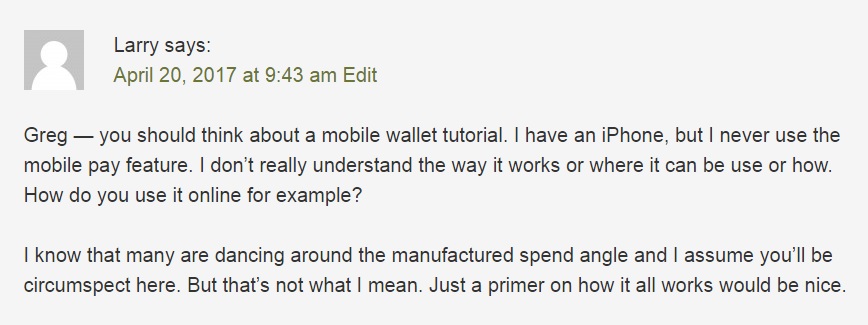
Larry isn’t the only person in this boat — I’m sure that there are many people who have never used a mobile wallet who are suddenly very interested in how the process works. In fact, I was in that boat. While I had downloaded the app, I had never bothered to use it — until today. I just made a brief video tutorial for using Android Pay at a brick & mortar store to help those folks who find themselves in the same spot. I know Larry asked about using it to pay online — fear not, Larry — we’ll make that tutorial as well.
Those who have experience with mobile payments won’t find anything revolutionary here — this video is aimed at those (like me) who had never used mobile payments. If you have more experience, feel free to share any tips in the comments! Without further ado:
The noise you heard while I was paying was my phone vibrating to confirm the payment (I had my phone on vibrate mode) and then the register printing the receipt. The process was very easy.
A couple of things to note that I did not mention in the video:
- You probably noticed that the app automatically paid with my Amex SPG card. In order to change to a different card, I’d need to pull up the Android Pay app before making payment. Then, press and hold on the card you want and drag it to the top position.
- In order to turn on Android Pay, you need to activate a screen lock on your phone. This is something like a PIN or swipe pattern — Android Pay will not work without this (in order to prevent someone from taking your phone and making payments).
- For a list of merchants that take Android Pay, click here. However, note that not all merchants that take Android Pay are listed. For example, in the video, I paid at a Rite Aid pharmacy — that chain is not listed on the Android Pay website. You might be surprised at the number of places that take mobile payments these days.
If you have any questions, feel free to leave them and I’ll do my best to help — or other readers with more experience using these apps can feel free to chime in as well!
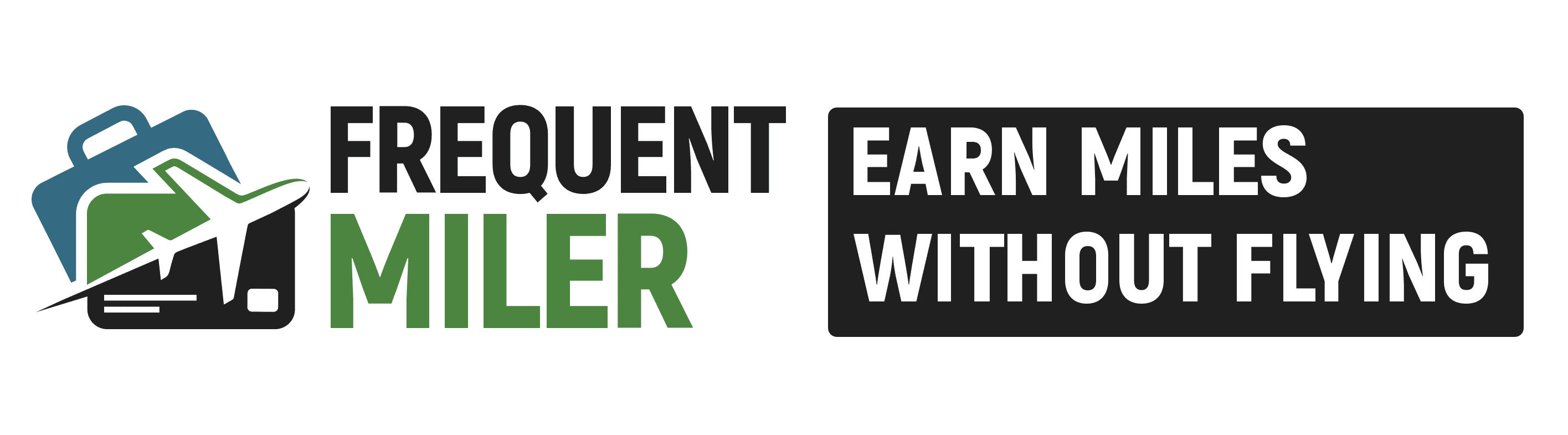


![Which Premium Cards are Keepers? [Updated w/ Strata Elite, Atmos Summit, and refreshed Platinum] Pile of credit cards with calculator on top](https://frequentmiler.com/wp-content/uploads/2025/06/Calculator-with-Credit-Cards-218x150.jpg)

[…] Four minute video: How to use Android Pay […]
Thanks for the video. I do want to share that I thought I had everything set up but it didn’t work for me. After a few attempts trying my son was so embarrassed and told me to just pay with another card !! Lol. I did try again and the cashier mentioned some people have trouble with their phone cases. So I removed the casr and it worked !! Just wanted to share incase anyone else was having issues.
Thanks 4 the great post
R there any promotions 4 using Android pay
Amex offers $5 off $5 spend, 3x per enrolled card; decent money to be saved
My 15 minutes of fame at last! Thanks Nick.
My Chase INK and Citi World Elite AA card did not work. CSR and CF did.