It’s common to book a trip through one airline that includes segments flown by other airlines. For example, a trip booked through American Airlines might include segments flown by Alaska Airlines, British Airways, Qatar, Qantas, or other AA partners. In some cases the partners are so well integrated that its possible to select seats through the airline you booked with (e.g. you may be able to select Air France seats when booking through Delta), but often you cannot. Often, it is necessary to go directly to the operating carrier to select your seats. Here’s how…
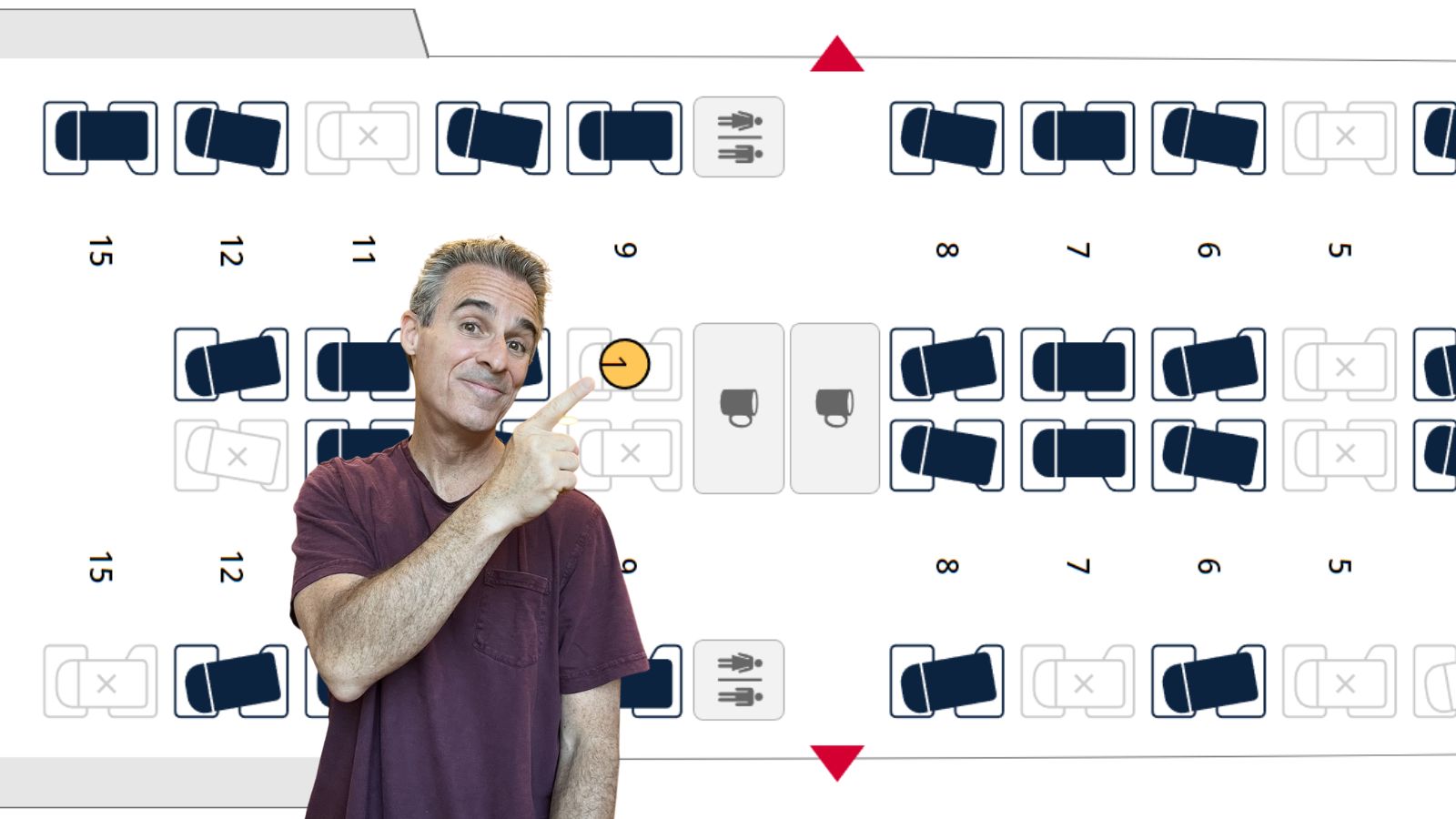
When you book a trip, the airline you book with creates a 6 digit Passenger Name Record locator (PNR) that can be used to find and manage your booking. In some cases the same PNR can be used to manage all segments of your booking, including those operated by partners. In other cases you’ll have to find the PNR for individual partner segments. Once you have the PNR, picking seats is usually simple (it’s not always free, but it’s usually easy).
The process I recommend goes like this: First try to select seats through the airline you booked with. Then, for each segment where you can’t select seats, try the following…
- Find the relevant PNR (see examples below)
- Google for “[airline name] Manage Booking” and click to the airline’s website
- Enter the PNR and your last name to manage your booking and select seats.
Step 1: Find the relevant booking code (PNR)
When airlines maintain separate booking codes for partner segments, they usually make those numbers available to you when viewing or managing your overall booking online. Here are a few examples:
Air New Zealand Booked through United
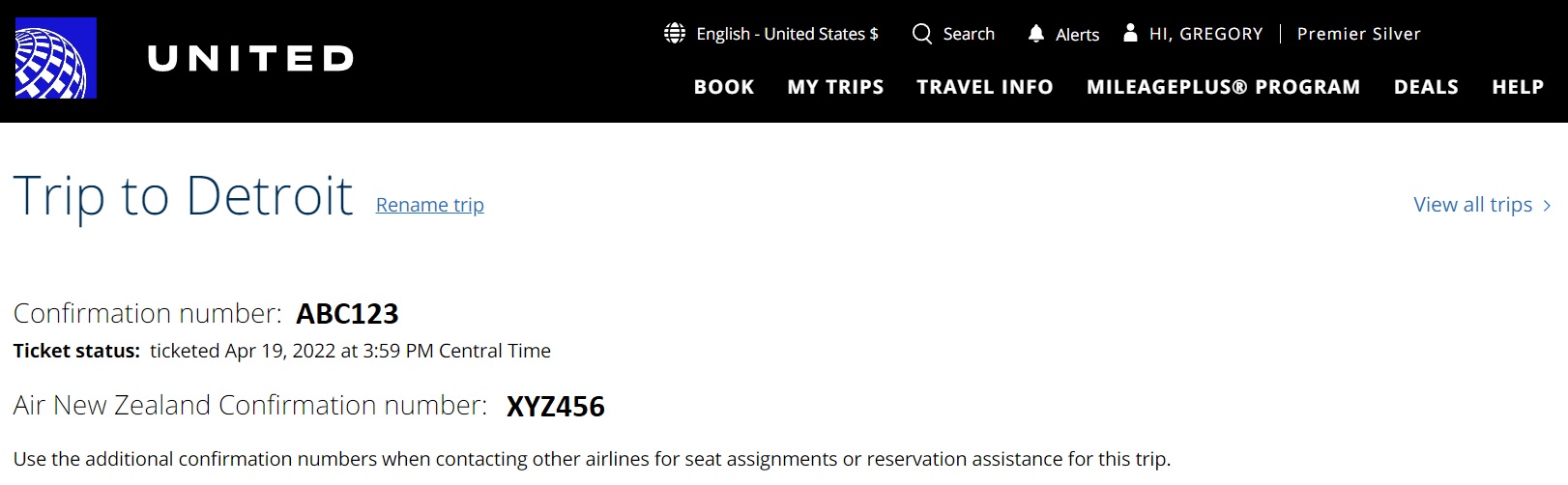
In the booking above, I used United miles to book a trip that included a segment flying Air New Zealand. As you can see above, United offers an overall Confirmation number ABC123 and an Air New Zealand specific Confirmation number XYZ456 (note that I altered the PNRs in this post to protect the innocent). United doesn’t have the ability to let you select seats on Air New Zealand and so it’s necessary to use Air New Zealand’s website to select seats. Use the Air New Zealand specific confirmation number to do so.
Qantas booked through American Airlines
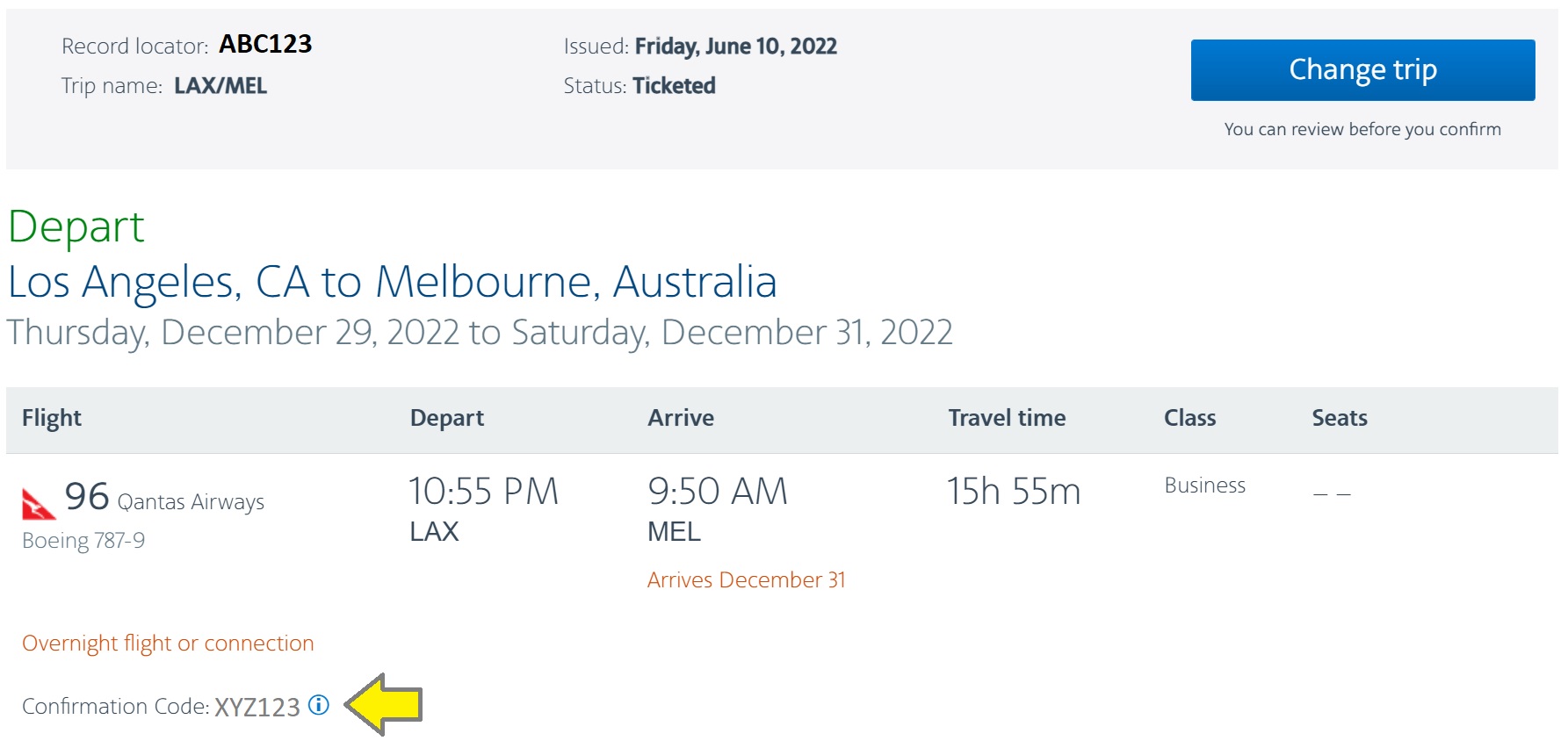
In the booking above, I used AA miles to book a trip that included a segment flying Qantas Airways. As you can see above, AA offers an overall Record locator ABC123 and a Qantas specific Confirmation code XYZ123. It is the latter code that is used to pull up the reservation on Qantas’ own website.
KLM Flight Booked through Delta
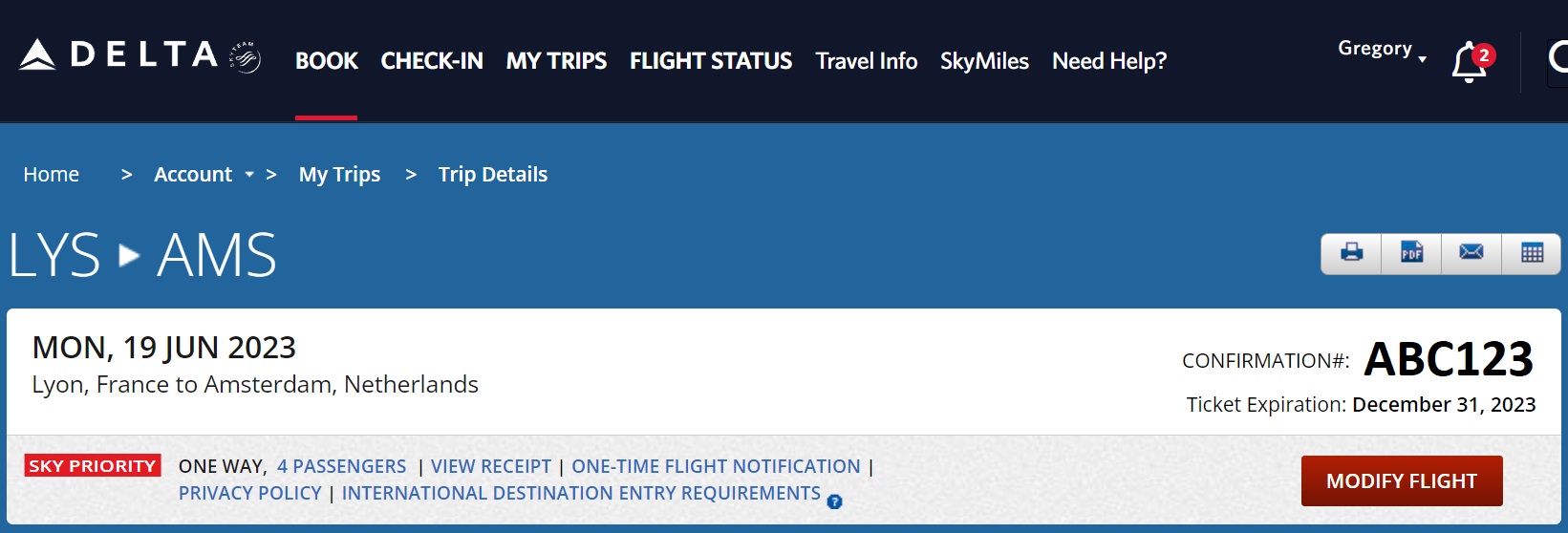
Delta only shows their own PNR (see Confirmation# ABC123, above), but many of their partners are integrated well enough to where you can use Delta’s PNR to pull up the booking. For example, I used the above confirmation number (before I photoshopped it for this post) to retrieve my booking on KLM’s website. There, I could easily see the Booking code that KLM uses more directly. Alternatively, with some of these partners it’s possible to select seats directly through Delta.
If the above technique doesn’t work for your Delta booking, you can get the partner PNR by asking Delta. Call, Direct message via Twitter, or message through the Delta app to ask for the partner PNR.
Multi-Partner Award booked through ANA
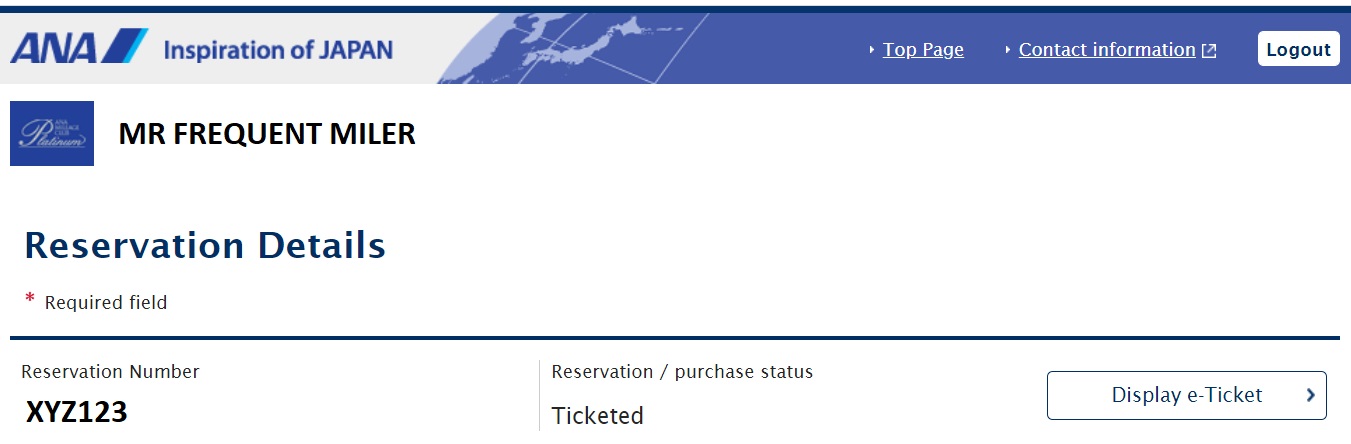
The booking shown above is for a Round the World award that I booked with ANA. This award booking includes numerous Star Alliance partners. With several of the partners, I was able to pick seats directly through ANA’s website. With others, I used the single PNR provided by ANA (named “Reservation Number,” above) to pull up my booking in each carrier’s website. In other words, ANA generates a single master PNR that can be used everywhere. It would be nice if all airlines did this!
Aerolineas Argentinas booked through Air France Flying Blue
Flying Blue has two PNRs – one for themselves and one for Aerolineas Argentinas. Based on Bob’s comment below, it sounds like you’ll need to specifically ask for the Aerolineas Argentinas PNR.
Star Alliance airlines booked through Air Canada
Tracy has shared in the comments that when booking award flights on Star Alliance carriers (such as LOT Polish Airlines) using Aeroplan points that you can use the PNR on the SAS website to select seats.
Austrian Airlines booked through Avianca LifeMiles
Similar to the tip above, LarryInNYC shared in the comments that seats on Austrian booked via LifeMiles can be selected when using the PNR provided by LifeMiles on the SAS website.
Aer Lingus booked through other Avios programs
Tracy also helpfully shared in the comments how to pick Aer Lingus seats. Here’s her explanation:
To do this online, use the record locator (there are two on the Avios booking pdf, I forget which works) on the Royal Jordanian site. You’ll need to learn which free seats are open for your Aer Lingus flight — easiest way to do that (without an ExpertFlyer sub) is by making a fake paid booking on that Aer Lingus flight and then just don’t check out. Pick from the available $0 seats for a main cabin economy booking and enter your seat pick(s) on the RJ site. RJ will be able to record those seats to your booking; if you select from the seats that cost more than $0 or unavailable seats, the seat selection won’t record and write to your booking. You’ll be able to see the seats by looking up your record locator again on the RJ site, but it won’t transfer over to Aer Lingus’ record locator info roundup until check-in. If you’re nervous about it working, it’s possible to confirm (and even select seats) via Twitter DM with Aer Lingus, but their ability to edit Avios bookings was down this summer, so RJ saved the day for my May Ireland trip.
Step 2: Google for “[airline name] Manage Booking”
This is a simple shortcut for getting to the right place on the partner airline’s website. Suppose a ticket booked through United Airlines includes a segment flown on Air New Zealand and you want to pick seats for the Air New Zealand flight. Simply Google for “Air New Zealand manage booking” and then click through to the carrier’s website.
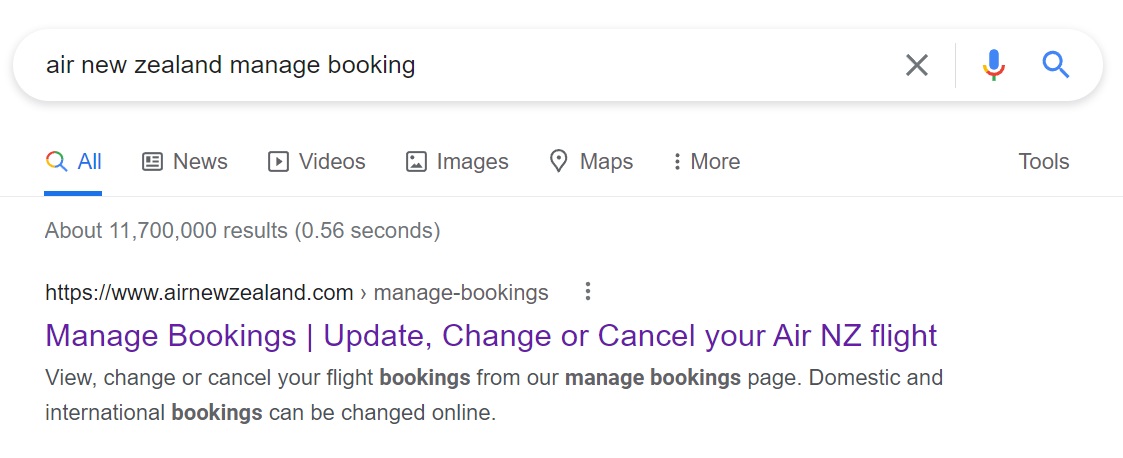
Step 3: Find Your Booking, Pick your seats
Each airline’s manage booking page includes a place to enter your PNR and last name. Do so to pull up your booking. Here’s an example from Air New Zealand:
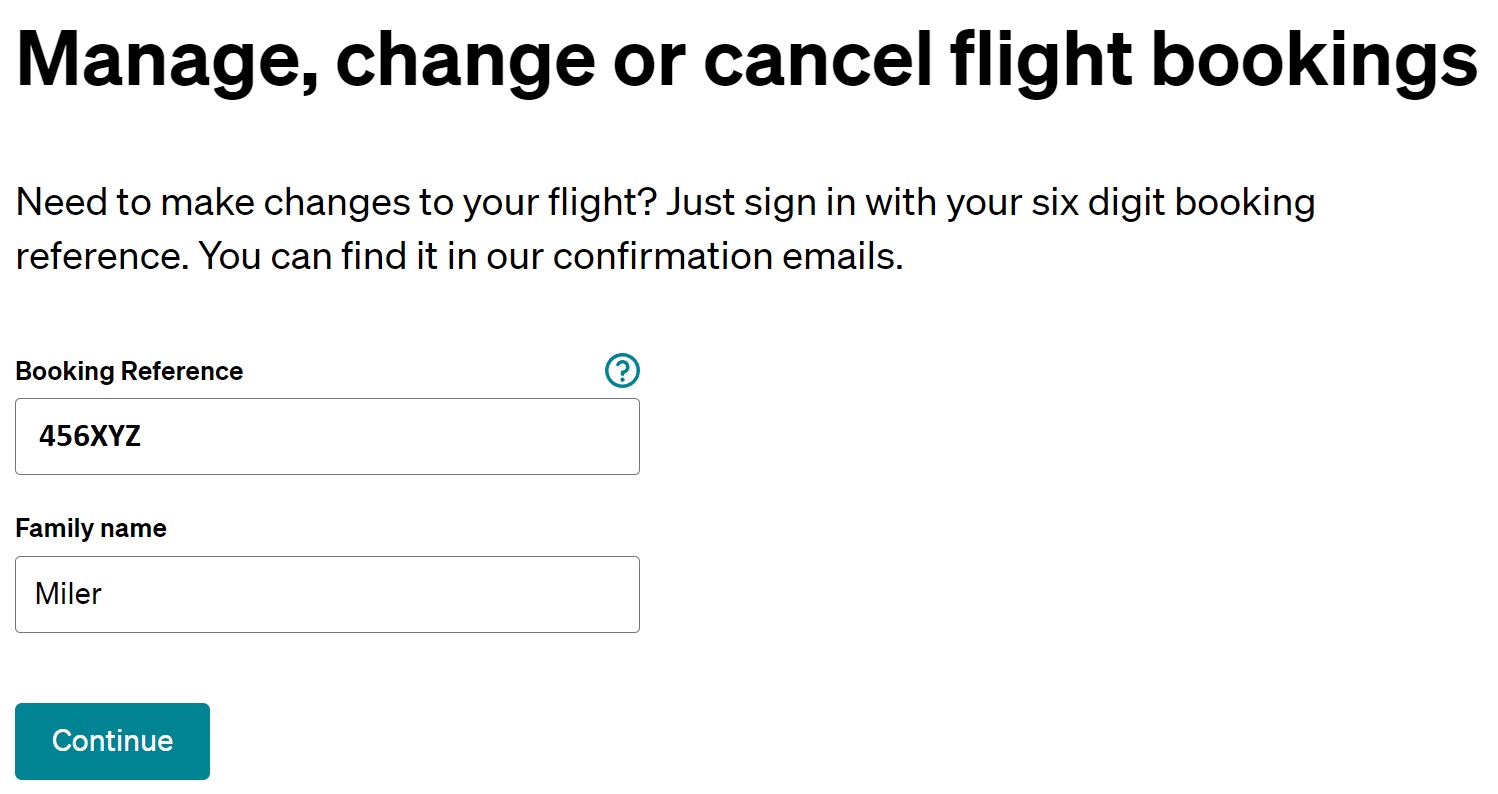
Once you pull up your booking, you should be able to find an option to choose seats. Once you find the option and click it, you should then see a seat map where you can select seats. Note that in some cases you will have to pay to pick preferred seats (or to choose seats at all).
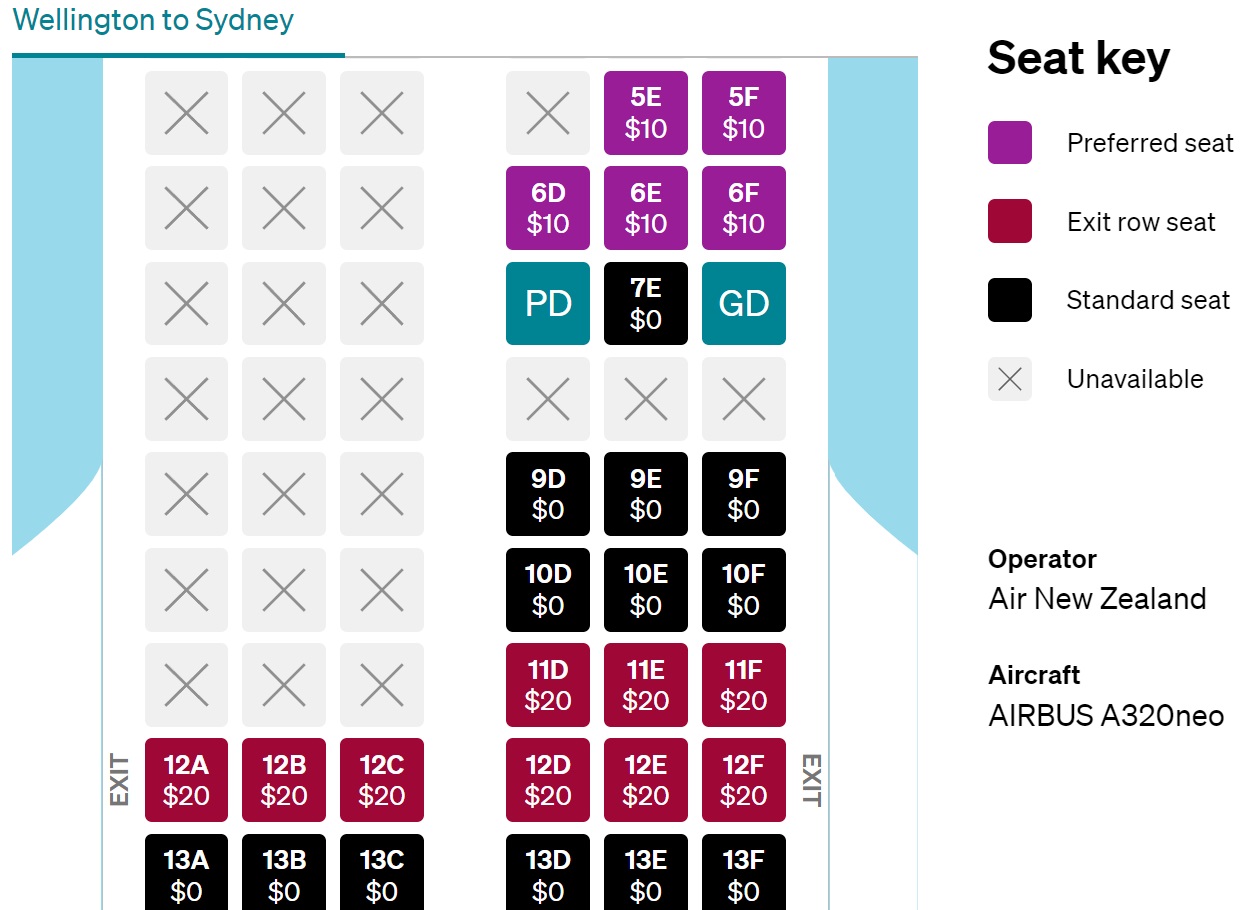
Use the same techniques to check-in for flights
In some cases you’ll have to check in directly with the operating carrier rather than the airline you booked through. In those cases, you can use the same techniques shown above to manage your booking and check-in on the operating carrier’s website.

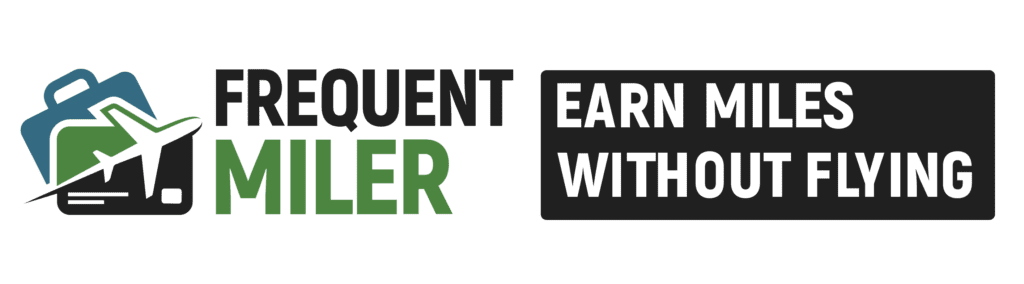



Passing along another DP for Aeroplan awards on Turkish metal. If you have a leg of the trip on EY you can pick seats for the TK legs on the EY website.
I booked IAH-IST-AUH on TK and AUH-MLE on EY (multi-city booking) yesterday using Aeroplan miles, and I did receive a separate TK PNR. I attempted to use the TK PNR and the AC Ticket number to look up my record on the Turkish app (I have had success with this method in the past). I got error messages for both attempts.
However, when I looked up my record on the Etihad website (using the AC PNR) to pick seats for that leg, I was able to select seats for the 2 legs on TK, also. I still can’t see my record on the TK app or website, but according to AC and EY, I have seat assignments on the TK legs.
I booked my dad on Jetblue JFK to CDG economy using Qatar Avios, but have been unable to select a seat no matter what I try. It was 25K points + $10 so I can’t complain too much. I tried via Qatar website, Jetblue site using the B6 record locator, chatting with Qatar and Jetblue customer service agents multiple times each.
I can’t manage the booking on Jetblue because it asks to confirm date of birth, and then says it doesn’t match (confirmed with Qatar that DOB is listed correctly on the booking). Jetblue CS says that they can’t manage the booking because it’s under Qatar control. Qatar can’t assign a seat, and says I have to get it assigned at the airport. Tried multiple different CS agents, but no luck. My relative booked BOS to LHR on Jetblue for 4 passengers (including kids) and has the same issue. It’s economy, so will just wait til check-in at the airport. Has something changed? Any thoughts on other ways to do it?
Sent AS a Twitter DM to get my AS confirmation # for a flight booked via CX. CX PNR and ticket number both did not work on AS’s website. Tried all the “usual” tricks – Royal Jordanian, BA, Finnair – nothing worked. Wish I had a better workaround. AS support only took 10-15 mins between DMs, so at least it’s quick. Hoping nobody else wastes an hour poking around different OneWorld partners trying to figure out the magic combination.
Curious if anyone knows about seat selection on ITA metal booked with VS Flying Club? I have the PNR for VS and ITA and the ticket number. VS says contact ITA. ITA manage booking works but selecting any seat costs $. Curious if there’s a free workaround.
(Czech website and app along with Kenya website don’t pull up itinerary using PNR or ticket number. Saudia website doesn’t pull up with PNR and needs 12 rather than 13 digit ticket number so that doesn’t work. They don’t seem to pull up on VS Flying Club frequent flyer numbers either – this may only work for Alfursan number).
If you use Alaska miles to book Condor flights, Alaska will give you both codes and you use the Condor code to book seats.
I booked Latam via BA last week and was able to use the Royal Jordanian trick for those seats too
I booked JAL through Qantas and cannot find my JAL PNR. Is there a way to select my JAL seats when booked through Qantas?
You should be able to use the same confirmation number at the JAL website to book seats.
You can also select seats at the Malaysian Air website. Just enter the confirmation number and last name.
I struck out, unfortunately. The PRN will not work on JAL, and it will not come up with my JMB number.
I did find the flight on the Malaysian website, but when I went to select seats, it said “Seatmap Unavailable.” Bummer…
I might try to call JAL. Any advice on a good number?
Not sure if it will help, but I recently booked AA through Qantas and was able to get the AA PNR by looking it up at BA.com
This worked for me.
I booked a Korean Airlines flight through Virgin Atlantic and was only given a Virgin Atlantic PNR. Has anyone been able to choose seats in this situation? Do I need to call Virgin Atlantic to get the Korean Airlines PNR?
Maybe try the Czech Airlines trick I mentioned below for China Airlines. I haven’t tried with Korean before, but they’re all SkyTeam so I suspect it might work.
For Aer Lingus seats booked via Alaska Airlines, I couldn’t picks seats on either website, so I chatted with Aer Lingus through Facebook Messenger and was able to tell the agent the seats I wanted. The initial response took about 24 hours. You could also call Aer Lingus too.
Maybe try the Czech Airlines trick I mentioned below for China Airlines. Idk if it will work for Korean Air, but they’re all SkyTeam so I suspect it might.
Edit: Sorry, meant to rely this to a different comment but I can’t seem to delete it now!
My experience with Starlux booked via Alaska Airlines using points:
I called Starlux 2 days ago to select seats for flights at the end of May and they happily did it for me. Try calling again. I used the US number.
A couple of the trickier ones I’ve faced:
I tried Whitney’s Czech Air app trick with China Air flight booked through Flying Blue and by golly it worked. Thanks Whitney
Thanks for the suggestion! Unfortunately, this didn’t work for Korean Airlines. Seems like I’ll need to contact Virgin Atlantic for this specific case.
Hi All – thanks for all the useful tidbits so far!
November tickets on Turkish, Porto-IST (so nearly 5 hours) for me and partner. (Not worried about next flight) Booked with miles on United. Have both a UA and Turkish reservation code (PNR), and UA eTickets (235)
Can’t get anywhere on the website (as discussed above).
Using the Turkish code and UA ticket numbers, I can get to seat map in both the Android and iPad apps.
But in the iPad app, every seat is marked out with an X. Can’t select anything.
In the Android app, nearly every seat is free, but can’t be chosen. Tap tap tap – nothing.
This happens via “Manage reservation” and “Choose seat” options.
I’ve logged out, quit, restarted, waited several days, etc. (Not a huge rush, obv)
But can’t figure out what to try next. Any help is much appreciated!
Thanks again!
Anyone know whether Aer Lingus awards booked through Alaska Air Mileage Plan allow free seat bookings and, more importantly, checked bags? On Flyertalk, someone mentioned that these are not included on the AS awards.
When you go to the partner airline’s site to choose the seats with your PNR code, do you get some type of reciprocity for your airline status? For example, I have United Platinum (for 2023 – likely won’t earn it again). Booking a trip from Oregon to Spain and looks like a couple legs are on Lufthansa. Only the very short US legs are on United. When I go to Lufthansa is it likely I will get some of the perks of my United status in terms of seating choice (premium included, etc)?
Yes, indirectly. Your United Platinum status gives you Star Alliance Gold status. Whatever perks each airline offers for Star Alliance Gold should apply.
Booked Aerolinas Argentinas (AEP to IGR) flight on Air France. Do not see an option to select seats on Air France and when I enter my booking code on the Aero website it is unable to locate my flight. I only have one booking code on my reservation. Anyone have experience with this?
Ok, so I called AF and they gave me a booking code for the AA flight which differed from the AF booking code and the agent was able to select my seats. Now I can find my flight directly on the AA website. My next issue will be when my wife changes her last name. What then? These partner awards are great in terms of the amount of points used but there are a lot of little pains that come along with it (finding award space, making changes and selecting seats just to name a few).
Thanks so much for this. Extremely helpful.