Since I started blogging last September I’ve been a heavy user of online shopping portals that give points or cash back when shopping online at certain merchants. In all of that time, I can only remember two times where I should have received points but did not. I frequently hear stories from readers, though, who have lost out on points many times.
One reader recently contacted Chase about her missing points from the Ultimate Rewards Mall. Chase told her that her purchase was not captured via the Ultimate Rewards Mall. To help with future purchases, they told her the following:
The following are the possibilities that prevent you from earning the bonus points.
1. The purchases could have been made directly from the
merchants website.
2. Please note that using Microsoft Windows 7 may not
receive bonus rewards for purchases made via the Ultimate
Rewards Mall website.
* Microsoft Windows 7 provides the ability to launch
multiple windows in Internet Explorer during the same
session.
* You may encounter this situation when shopping on highly
utilized websites.
* If you open the Shopping mall tab in the first window
and complete the ?checkout” process in a new window, then
the bonus points earned will not transfer from current
window to new window.
* You should use the same window/session while completing
the checkout process in order to receive the bonus points.
I don’t recommend that you dump Windows 7 based on the information from Chase (I use Windows 7), but there are some things that you can do to make earning points more likely. The recommendations below are half based on my own superstition (but they work!) and half based on a helpful BigCrumbs page.
- Use Google Chrome for portal shopping. OK, really I have no reason to believe that Chrome is any better than any other browser for portal shopping, but it is the browser that I’ve used and I’ve had great luck with.
- Comparison shop with a different browser. After you click through from a shopping portal to an individual merchant it often makes sense to browse other sites to see if you’re really getting a good deal. When you do this, you risk losing the magic tracking info that is needed for you to get portal credit. Note: using a new tab or window of the same browser is not the same thing as using a different browser. For example, if you used Chrome to go through the portal, use IE, Firefox, Safari, etc. to comparison shop.
- Empty Shopping cart. Let’s say you click through the Ultimate Rewards Mall to Sears.com and you find that there are already items in your shopping cart (from prior shopping you did). I recommend that you start all over: 1) Empty the shopping cart; 2) Close all browser tabs and windows for the browser you are using (e.g. Chrome); and 3) Go back through the Ultimate Rewards Mall.
- Be Paranoid. If I’m shopping through a portal and something happens before completing the purchase, I start all over from the beginning: 1) I empty the shopping cart; 2) I close all browser tabs and windows; and 3) I re-launch the portal and start again. Is all of that really necessary? I don’t know, but I do know that I don’t want to risk losing my points! Typical things that will cause me to start over: I get interrupted for 10 minutes; I accidentally click on an ad that takes me to another site; or I visit other pages within the same browser (even though I go to a different tab or window).
- Uninstall toolbars. Shopping toolbars can “take over” credit for shopping such that you won’t get credit from the portal you started with. If you want to use toolbars, install them in a different browser.
- Enable Javascript and enable cookies. BigCrumbs says so.
- Allow popups within your shopping portal. Again, BigCrumbs says so.
- Avoid ad blockers, spy ware, parasite ware, and BigCrumbs rivals (BigCrumbs says so). BigCrumbs specifically says to beware of the following:
Norton products: The “Ad Blocker” feature of certain Norton products can interfere with the BigCrumbs.com purchase credit technology and should be turned of.
BargainBuddy BearShare BuyerSport CommissionMaker e2Give eBates (MoeMoneyMaker) Gator GreenThumb HuntBar iGive JambaFind Kazaa LimeWire Morpheus MyPoints NowBox SchoolCash ShopAtHome StreamCast SupportShopping Technology4Kids TopMoxie Upromise WhenU Wurld Media
Many people recommend taking a screenshots as records while you use portals. I’ve mostly been too lazy to do that. And, in the few situations where I didn’t get credit, I was neither asked for that information, nor would it have been helpful. Usually a copy of the emailed store receipt is enough. What I’ve started to do is file those receipts in a folder in my email program under a title like “waiting for portal points”. That way I can go through the folder to check up on my purchases later on since it can sometimes take weeks for portal points to show up. I should also record the number of points / amount of cash back I’m expecting, but honestly I haven’t done that either.
What about you? Do you have strategies that help ensure getting portal points? Please share in the comments below.

Stay informed:
Follow me on Twitter / Like me on Facebook / Join the Club
If you’re new to Frequent Miler, please start here

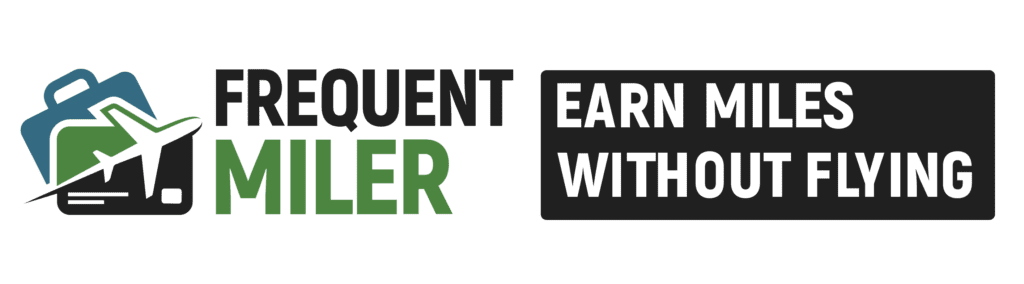

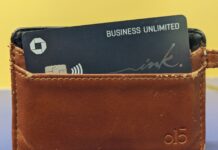
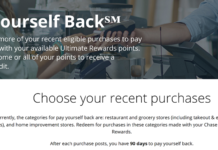
Is there anything you can do if the portal rejects your purchase? My click history on the portal shows the store and I provided the email confirmation. Unfortunately the store told them no. This purchase is for over 5k aa miles.
TIA
That’s odd. Do you know why the store told them no? Is there a chance that your purchase didn’t meet the terms? e.g. was it for a gift card?
[…] Relevant posts: “Top 6 shopping portal myths”, ”How to ensure your portal points.” […]
[…] How to ensure your portal points […]
[…] You can reduce your chances of things going wrong by following my advice in my old post: How to ensure your portal points. […]
[…] with this deal at the AAdvantage eShopping portal, make sure you read Frequent Miler’s “How to ensure your portal points” post to make sure you get the miles to which you are […]
[…] plug-ins before shopping as they can interfere with the portal tracking. Please see “How to ensure your portal points” for more. Also, if you plan to buy lots of gift cards, spread the risk by making […]
[…] plug-ins before shopping as they can interfere with the portal tracking. Please see “How to ensure your portal points” for more. Also, if you plan to buy lots of gift cards, spread the risk by making […]
[…] may not be tracked properly. To increase your chances of success, please see “How to ensure your portal points“. Also note that if you place more than one order (e.g. you check out and pay more than […]
Good tips to read and re-read. My luck with the shopping portals has not been good.
Great post. I had only just now stumbled upon it.
.
I have never had a problem using Windows 7 (with FF) to make portal purchases and get points. If I have had trouble receiving what has been due, it’s been for many other reasons. In fact I have been moaning about such issues since I started using FT in 2002. I have tracked my purchases by printing most steps of the order process from shopping mall through to store order and email, and any screen shots (I take them wherever needed) and creating either a physical printout or PDF I keep in a folder much like you might.
.
If I see things credit normally, I recycle any printouts but may actually keep the PDFs (in case the merchant goes down hill with changes in the future and you need proof something used to work last time you ordered from them so why doesn’t it any longer?). If things turn into ‘issues’ that are ongoing (and some who know me know that this includes taking a certain portal entity to court) then I may hold onto it longer (others may need info for their own similar battles and I will freely give out what worked for me if it can be done).
.
I have not tried Google Chrome yet but your post here has turned me onto finally trying it. Thanks.
.
The shopping cart thing: I actually do tend to do the following… Say I need more wood and supplies from Lowes or Home Depot (where I use GCs to pay a lot of the time, btw). Well it can take time to sift through their websites and get everything you want into the card just so before actually ordering. In my past experience–and maybe things have changed but I dunno–if you were already on the store website via the portal, your click thru to get there could ‘time out’ if you are lingering too long. This may not make sense or be true, but I have seen it before in that in the past, there have been cases where I KNOW I entered a store site via a shopping portal but somehow, later on, it was claimed I never had. So what I do now is, I go into the store, futz around, find what I want to buy, put it into the cart and then close that browser.
.
Even if you never logged into that store (but cookies remember you in other ways) things ought to remain in your cart when you return. Now I start over, this time by going in through the portal I want, say it’s the Chase UR mall for example, and go to the store site. I do print to PDF the screen that says you are earning x points per $1 and are now leaving this mall… and then I log into the store and there’s my cart! I enter any coupons (generally, points will only credit off of the total net payment not including coupons, discounts, tax or shipping, as we know) and then in minutes, I am done! I print off the “Congrats, you ordered and here’s your order number” page, and the email(s) that come later. With stores that allow store pick up, I keep all their slips and tickets too. I could scan or snap a pic of those and convert to PDF to add to the folder if needed.
.
Generally speaking I always see Chase UR points post around the time I get their nice email saying I have earned points (which comes quickly as compared to other portals). With Chase I have had only one glitch and Chase helped solve it with ease. I will not use the airline ones unless it’s for under 100 miles and I really don’t care if it posts, because in my experience there’s more mess ups there than not.
[…] Conditions seem to exclude gift cards. Consider this risk before jumping in. Also see “How to ensure your portal points” for advice on how to better your […]
[…] situations where the click-through doesn’t properly track your purchase so be sure to read “How to ensure your portal points” before making many […]
I’ve had trouble with Capital One’s Perk Central. Most of my purchases haven’t shown up, but I’ve even gotten credit for 3-4 purchases that weren’t in my card transaction history which showed up in my perk central rewards bonus history. I’m using AdBlock Plus as well, so maybe I’ll turn it off. The one purchase I know worked was done on my wife’s Mac, using Chrome, so it is either the ad blocker, or Windows 7 as stated. I’ll try incognito browser with my next purchase to test it.
Just an FYI.. your operating system doesn’t matter.. XP, Vista, Win 7, Apple… It’s the browser that is the issue.
Has anyone had extra good luck with using Windows XP instead of Windows 7, I have an old Laptop I could use primarily for the UR mall. I really want to try out the B&N deal but want to do everything I can to get it to post. I have had 50/50 results with UR mall using chase cards.